프로젝트 작업 - 캐로셀 제작기 1
- web
- study
- front
- react
1. 캐로셀을 만들자
캐로셀은 여러 장의 이미지와 내용을 넘기면서 볼 수 있게 해주는 인터페이스이다. 슬라이더라고도 부르는 것 같다. 이 캐로셀은 다음과 같은 특징을 가진다.
- 웹사이트 맨 위에 있다.
- 로딩했을 때 모니터의 상당 부분을 차지한다.
- 한 번에 하나씩 여러 이미지를 보여준다.
- 캐로셀 안에는 넘길 수 있는 내용이 더 있다는 것을 알려 주는 표시자나 내비게이션이 있다.
- 이미지와 짧은 텍스트가 있다.
- 내용은 조직의 소개나 사명에 대한 것 혹은 주요 정보나 프로모션이다.
물론 캐로셀을 사용하는 것에도 장단점이 있다. 대부분의 경우에는 히어로 이미지를 사용하는 게 좋다고 한다. 그러나 여전히 캐로셀은 많이 사용되고 있고 나는 캐로셀이 그렇게 나쁜 디자인이라고 생각하지 않는다. 따라서 내가 하고 있는 프로젝트의 홈페이지에서도 캐로셀 메뉴를 사용하기로 했다.
하지만 캐로셀을 만드는 건 그렇게 녹록한 일이 아니었다. 여러 예외 상황까지 고려하면 더더욱. 그래서 캐로셀을 만들고 여러 상황들을 처리하는 내용을 여기 정리한다.
프로젝트에서는 React와 tailwind, typescript를 사용한다. 따라서 코드는 React, tailwind, typescript로 작성될 것이다. 그 외에 UI 컴포넌트 라이브러리인 DaisyUI를 사용하고 있다. 하지만 캐로셀을 만들 때 UI를 쓸 것 같았으면 그냥 DaisyUI에서 제공하는 캐로셀을 썼을 것 같다..
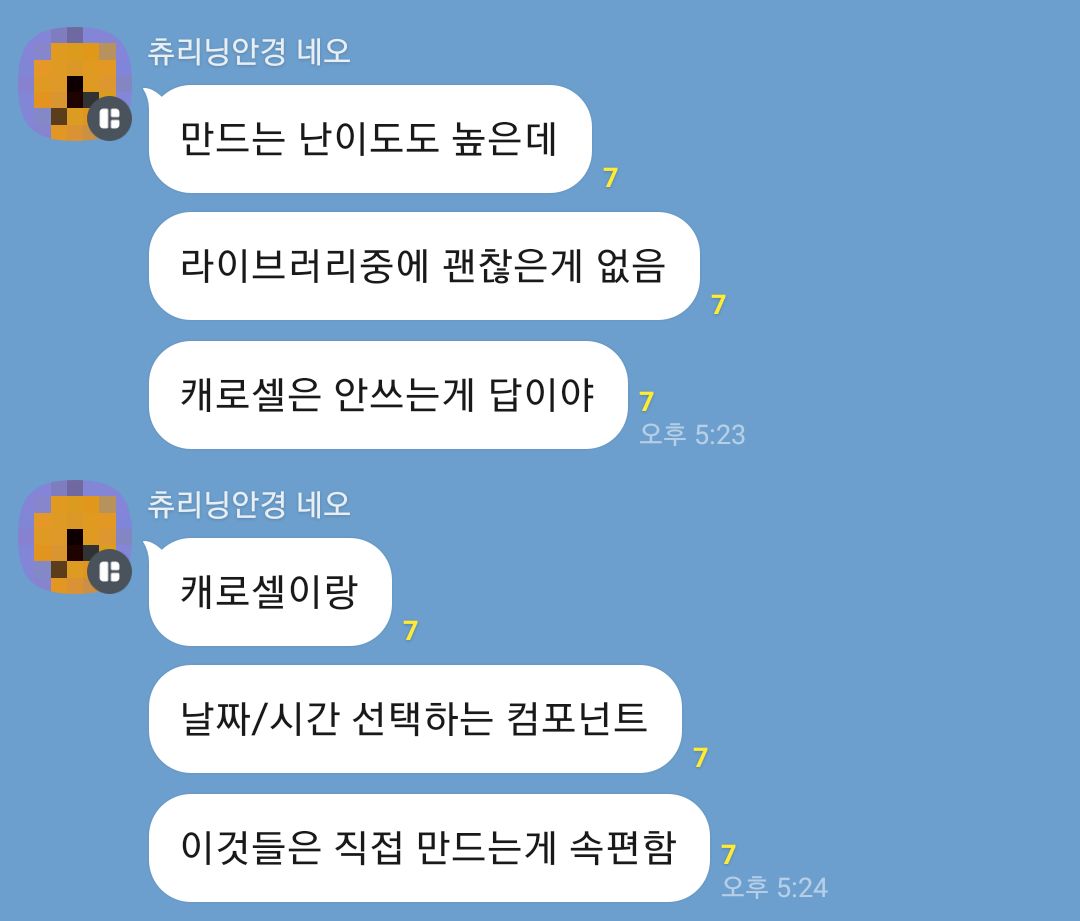
2. 이미지를 일단 띄워 보자
캐로셀은 기본적으로 여러 이미지들이 있고 그것을 하나씩 보여주는 것이다. 그러면 여러 이미지들을 렌더링한 후 하나씩만 화면에 보이게 하면 되지 않을까?
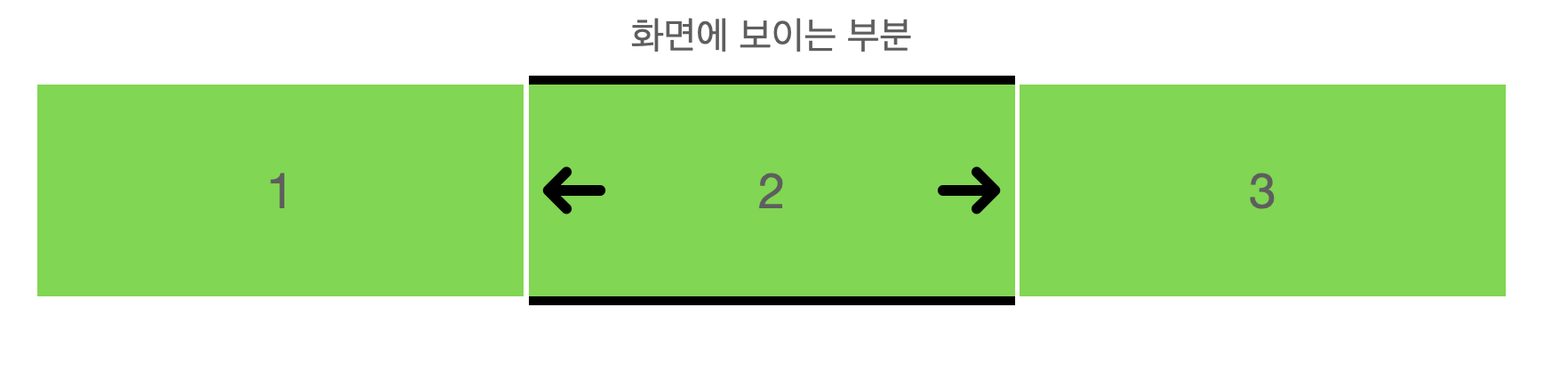
한번 코드로 작성해 보자. 캐로셀 컴포넌트는 어떤 형태가 되어야 할까? 가장 단순하게, 어떤 이미지들을 받아서 캐로셀 형태로 그려주면 된다. 따라서 먼저 이미지들을 길게 렌더링한 후 화면에 하나만 보여주면 된다. 이를 위한 캐로셀의 개별 아이템 타입은 다음과 같이 정의될 수 있다.
interface CarouselItemType {
id: number;
image: string;
}interface CarouselItemType {
id: number;
image: string;
}이를 우리가 원하는 대로 렌더링하려면 어떻게 해야 할까? 가로로 배열되어야 하므로 flex를 이용해서 배치해야 한다. 그리고 높이는 고정해야 한다. 여기서는 뷰포트의 50%가 되도록 설정하였다. 너비는 내부에 들어가는 요소들을 모두 포함할 만큼이 되도록 해야 하므로 fit-content를 사용한다. 마지막으로 화면을 넘어가는 부분은 안 보이도록 해야 하므로 상위 요소에 overflow-hidden을 설정한다. 즉 캐로셀 컴포넌트는 다음과 같이 짜인다.
function Carousel({ items }: { items: CarouselItemType[] }) {
return (
<section className="overflow-hidden">
<div className="flex flex-row w-fit h-[50vh]">
{items.map((item) => (
<CarouselItem key={item.id} item={item} />
))}
</div>
</section>
);
}function Carousel({ items }: { items: CarouselItemType[] }) {
return (
<section className="overflow-hidden">
<div className="flex flex-row w-fit h-[50vh]">
{items.map((item) => (
<CarouselItem key={item.id} item={item} />
))}
</div>
</section>
);
}사진이 길게 늘어진 띠 같은 것이 있고, 그 중 첫번째 사진만 화면에 보이고 나머지는 화면을 넘어가서 잘려 버린 형태라고 생각하면 된다.
그럼 CarouselItem은 어떻게 짜야 할까? 먼저 한번에 하나의 이미지만 보여주고 싶으므로 full width(width:100%)여야 한다. 그리고 이미지 너비가 축소되면 안 되기 때문에 shrink도 설정해 준다. 다음과 같이 작성했다.
function CarouselItem({ item }: { item: CarouselItemType }) {
return (
<div className="w-full shrink-0">
<img
className="object-fill w-full h-full"
src={item.image}
alt={`carousel-item-${item.id}`}
/>
</div>
);
}function CarouselItem({ item }: { item: CarouselItemType }) {
return (
<div className="w-full shrink-0">
<img
className="object-fill w-full h-full"
src={item.image}
alt={`carousel-item-${item.id}`}
/>
</div>
);
}이미지는 박스에 꽉 차게 들어가게 하기 위해서 full width, full height를 적용했고 object-fit 옵션도 적용하여 이미지가 컨테이너 div에 맞추느라 쪼그라드는 일을 막았다. 이렇게 하면 기본 요소들은 다 만들었다. 이제 이미지가 넘어가는 것을 만들어 보자.
3. 이미지가 넘어가는 동작을 만들어 보자
어떻게 하면 다음 이미지를 보여줄 수 있을까? 현재 캐로셀의 형태를 생각해 보자. 사진이 길게 늘어진 띠가 section태그 안에 들어가서 일정 부분만 보이는 상태라고 생각할 수 있다. 그러면 이 띠를 조금 이동시켜서 section 태그에 비치는 부분을 바꿀 수 있지 않을까?
이걸 해주는 것이 바로 transform의 translate이다. 일단 슬라이드를 옮길 버튼을 만들어 보자. 이전 슬라이드, 다음 슬라이드 버튼을 캐로셀 아래에 삽입했다. Carousel 컴포넌트의 변경된 코드는 다음과 같다.
function Carousel({ items }: { items: CarouselItemType[] }) {
return (
// section 태그가 최외곽 태그가 되도록 바꾸었지만 레이아웃에 변화는 없다.
<section>
<div className="overflow-hidden">
<div className="flex flex-row w-fit h-[50vh]">
{items.map((item) => (
<CarouselItem key={item.id} item={item} />
))}
</div>
</div>
{/* 이전 슬라이드, 다음 슬라이드 버튼을 추가했다. */}
<button className="p-3 border border-gray-500">이전 슬라이드</button>
<button className="p-3 border border-gray-500">다음 슬라이드</button>
</section>
);
}function Carousel({ items }: { items: CarouselItemType[] }) {
return (
// section 태그가 최외곽 태그가 되도록 바꾸었지만 레이아웃에 변화는 없다.
<section>
<div className="overflow-hidden">
<div className="flex flex-row w-fit h-[50vh]">
{items.map((item) => (
<CarouselItem key={item.id} item={item} />
))}
</div>
</div>
{/* 이전 슬라이드, 다음 슬라이드 버튼을 추가했다. */}
<button className="p-3 border border-gray-500">이전 슬라이드</button>
<button className="p-3 border border-gray-500">다음 슬라이드</button>
</section>
);
}이제 슬라이드를 옮기는 버튼도 생겼다. 그럼 동작만 만들어 주면 된다. 저 버튼을 누름에 따라서 일정한 정도로 translate css를 바꿔 주면 된다.
function Carousel({ items }: { items: CarouselItemType[] }) {
const [translation, setTranslation] = useState(0);
// 이전 슬라이드로 넘어간다
const prevClick = (e: React.MouseEvent<HTMLButtonElement>) => {
e.preventDefault();
if (translation === 0) {
setTranslation(items.length - 1);
} else {
setTranslation(translation - 1);
}
};
// 다음 슬라이드로 넘어간다
const nextClick = (e: React.MouseEvent<HTMLButtonElement>) => {
if (translation === items.length - 1) {
setTranslation(0);
} else {
setTranslation(translation + 1);
}
};
return (
<section>
<div className="overflow-hidden">
<div
// translation state에 따라서 평행이동 정도를 바꿔 준다.
className={`flex flex-row w-fit h-[50vh] translate-x-[-${
translation * 100
}%]`}
>
{items.map((item) => (
<CarouselItem key={item.id} item={item} />
))}
</div>
</div>
<button onClick={prevClick} className="p-3 border border-gray-500">
이전 슬라이드
</button>
<button onClick={nextClick} className="p-3 border border-gray-500">
다음 슬라이드
</button>
</section>
);
}function Carousel({ items }: { items: CarouselItemType[] }) {
const [translation, setTranslation] = useState(0);
// 이전 슬라이드로 넘어간다
const prevClick = (e: React.MouseEvent<HTMLButtonElement>) => {
e.preventDefault();
if (translation === 0) {
setTranslation(items.length - 1);
} else {
setTranslation(translation - 1);
}
};
// 다음 슬라이드로 넘어간다
const nextClick = (e: React.MouseEvent<HTMLButtonElement>) => {
if (translation === items.length - 1) {
setTranslation(0);
} else {
setTranslation(translation + 1);
}
};
return (
<section>
<div className="overflow-hidden">
<div
// translation state에 따라서 평행이동 정도를 바꿔 준다.
className={`flex flex-row w-fit h-[50vh] translate-x-[-${
translation * 100
}%]`}
>
{items.map((item) => (
<CarouselItem key={item.id} item={item} />
))}
</div>
</div>
<button onClick={prevClick} className="p-3 border border-gray-500">
이전 슬라이드
</button>
<button onClick={nextClick} className="p-3 border border-gray-500">
다음 슬라이드
</button>
</section>
);
}자 이제 버튼을 누르면 캐로셀이 넘어가면서 이미지가 이동할 것이다!
안된다. 아무리 버튼을 눌러도 이미지가 이동하지 않는다. 개발자 도구를 열어서 css가 잘 변하고 있는지 살펴보면 css 값은 잘 바뀌고 있다. 분명 어떤 오류도 없다... 왜 안될까?
3. 이미지가 안 넘어가는 문제를 해결해 보자
tailwind는 우리의 소스 코드를 직접 파싱하거나 어떤 부분을 실행하지 않는다. 그저 정규 표현식을 통해서 tailwind class가 될 수 있는 문자열을 탐색할 뿐이다. className="..."으로 되어 있는 부분만 찾지도 않는다. 소스 코드의 전체를 탐색한다. 이는 아래 참고에 적어 놓은 공식 문서에 나오는 내용이다.
여기서 중요한 점은, 소스 코드를 실행시켜서 그 결과로 css가 나오는 것이 아니라 그냥 코드에서 className이 될 수 있는 부분을 탐색할 뿐이라는 것이다. 따라서 complete unbroken string, 중간에 어떤 계산식 등으로 인해 끊긴 게 아니라 온전한 class name만이 찾아진다.
물론 safelist지정 등을 통해 동적 className 생성을 가능하게 할 수 있다. 하지만 이는 공식 문서에 의하면 전혀 권장되지 않는다.
즉 우리는 위에서 한 것처럼 동적으로 문자열을 생성하는 것이 아니라 온전한 className을 제공해야 한다. string interpolation을 하거나(백틱으로 감싸진 문자열에 변수명 넣기) className의 일부를 이어붙이는 식으로 만든 className은 인식되지 않는다.
이를 어떻게 해결할까? classnames(https://www.npmjs.com/package/classnames)라는 라이브러리를 사용하는 방법이 있다고 한다. 그러나 이는 그렇게 좋지 않아 보인다.
함수를 이용해서 먼저 complete class name을 생성해 주고 그걸 class에 전달하면 어떨까? 다음과 같은 코드를 작성하는 것이다.
function Carousel({ items }: { items: CarouselItemType[] }) {
const [translation, setTranslation] = useState(0);
const prevClick = (e: React.MouseEvent<HTMLButtonElement>) => {
e.preventDefault();
if (translation === 0) {
setTranslation(items.length - 1);
} else {
setTranslation(translation - 1);
}
};
const nextClick = (e: React.MouseEvent<HTMLButtonElement>) => {
if (translation === items.length - 1) {
setTranslation(0);
} else {
setTranslation(translation + 1);
}
};
const calculateTranslation = (index: number) => {
return `translate-x-[-${index * 100}%]`;
};
return (
<section>
<div className="overflow-hidden">
<div
className={`flex flex-row w-fit h-[50vh] ${calculateTranslation(
translation
)}`}
>
{items.map((item) => (
<CarouselItem key={item.id} item={item} />
))}
</div>
</div>
<button onClick={prevClick} className="p-3 border border-gray-500">
이전 슬라이드
</button>
<button onClick={nextClick} className="p-3 border border-gray-500">
다음 슬라이드
</button>
</section>
);
}function Carousel({ items }: { items: CarouselItemType[] }) {
const [translation, setTranslation] = useState(0);
const prevClick = (e: React.MouseEvent<HTMLButtonElement>) => {
e.preventDefault();
if (translation === 0) {
setTranslation(items.length - 1);
} else {
setTranslation(translation - 1);
}
};
const nextClick = (e: React.MouseEvent<HTMLButtonElement>) => {
if (translation === items.length - 1) {
setTranslation(0);
} else {
setTranslation(translation + 1);
}
};
const calculateTranslation = (index: number) => {
return `translate-x-[-${index * 100}%]`;
};
return (
<section>
<div className="overflow-hidden">
<div
className={`flex flex-row w-fit h-[50vh] ${calculateTranslation(
translation
)}`}
>
{items.map((item) => (
<CarouselItem key={item.id} item={item} />
))}
</div>
</div>
<button onClick={prevClick} className="p-3 border border-gray-500">
이전 슬라이드
</button>
<button onClick={nextClick} className="p-3 border border-gray-500">
다음 슬라이드
</button>
</section>
);
}하지만 함수 역시 className을 동적으로 생성하는 것으로 취급되는 듯 했다. 전혀 작동하지 않았다. 이외에도 items 배열을 통해 className을 구할 수 있는 객체를 생성한 후 거기서 ClassName을 얻어오려고 하는 시도를 하는 등 여러 시도를 해봤지만 어떻게든 뭔가 '동적'으로 className을 구해낸다는 아이디어는 다 실패했다.
다음과 같이 미리 생성한 객체 translateConfig를 이용하는 방법만이 성공했다.
function Carousel({ items }: { items: CarouselItemType[] }) {
const [translation, setTranslation] = useState(0);
const prevClick = (e: React.MouseEvent<HTMLButtonElement>) => {
e.preventDefault();
if (translation === 0) {
setTranslation(items.length - 1);
} else {
setTranslation(translation - 1);
}
};
const nextClick = (e: React.MouseEvent<HTMLButtonElement>) => {
if (translation === items.length - 1) {
setTranslation(0);
} else {
setTranslation(translation + 1);
}
};
const translateConfig: { [key: number]: string } = {
0: "translate-x-[0%]",
1: "translate-x-[-100%]",
2: "translate-x-[-200%]",
3: "translate-x-[-300%]",
4: "translate-x-[-400%]",
5: "translate-x-[-500%]",
};
return (
<section>
<div className="overflow-hidden">
<div
className={`flex flex-row w-fit h-[50vh] ${translateConfig[translation]}`}
>
{items.map((item) => (
<CarouselItem key={item.id} item={item} />
))}
</div>
</div>
<button onClick={prevClick} className="p-3 border border-gray-500">
이전 슬라이드
</button>
<button onClick={nextClick} className="p-3 border border-gray-500">
다음 슬라이드
</button>
</section>
);
}function Carousel({ items }: { items: CarouselItemType[] }) {
const [translation, setTranslation] = useState(0);
const prevClick = (e: React.MouseEvent<HTMLButtonElement>) => {
e.preventDefault();
if (translation === 0) {
setTranslation(items.length - 1);
} else {
setTranslation(translation - 1);
}
};
const nextClick = (e: React.MouseEvent<HTMLButtonElement>) => {
if (translation === items.length - 1) {
setTranslation(0);
} else {
setTranslation(translation + 1);
}
};
const translateConfig: { [key: number]: string } = {
0: "translate-x-[0%]",
1: "translate-x-[-100%]",
2: "translate-x-[-200%]",
3: "translate-x-[-300%]",
4: "translate-x-[-400%]",
5: "translate-x-[-500%]",
};
return (
<section>
<div className="overflow-hidden">
<div
className={`flex flex-row w-fit h-[50vh] ${translateConfig[translation]}`}
>
{items.map((item) => (
<CarouselItem key={item.id} item={item} />
))}
</div>
</div>
<button onClick={prevClick} className="p-3 border border-gray-500">
이전 슬라이드
</button>
<button onClick={nextClick} className="p-3 border border-gray-500">
다음 슬라이드
</button>
</section>
);
}객체가 정적으로 생성되어 있다면 여기서 값을 구해오는 건 동적인 것으로 취급되지 않는 모양이다. 물론 이런 방식으로 할 수 있다. 객체를 미리 선언해 줘야 하긴 하지만 현실적으로 캐로셀에 많은 수의 이미지를 넣지 않을 것이므로 약 30개의 이미지가 캐로셀에 들어가 있는 경우까지, 즉 translate-x-[-3000%]정도까지만 커버할 수 있게 객체를 생성해 준다면 문제없이 작동할 것이다.
또다른 방법으로는 tailwind와 별개로 스타일을 주는 방법이 있겠다. tailwind도 애초에 css 기반이므로 같이 사용할 수도 있다. 코드는 다음과 같다.
function Carousel({ items }: { items: CarouselItemType[] }) {
const [translation, setTranslation] = useState(0);
const prevClick = (e: React.MouseEvent<HTMLButtonElement>) => {
e.preventDefault();
if (translation === 0) {
setTranslation(items.length - 1);
} else {
setTranslation(translation - 1);
}
};
const nextClick = (e: React.MouseEvent<HTMLButtonElement>) => {
if (translation === items.length - 1) {
setTranslation(0);
} else {
setTranslation(translation + 1);
}
};
return (
<section>
<div className="overflow-hidden">
<div
className={`flex flex-row w-fit h-[50vh]`}
style={{ transform: `translateX(${-translation * 100}%)` }}
>
{items.map((item) => (
<CarouselItem key={item.id} item={item} />
))}
</div>
</div>
<button onClick={prevClick} className="p-3 border border-gray-500">
이전 슬라이드
</button>
<button onClick={nextClick} className="p-3 border border-gray-500">
다음 슬라이드
</button>
</section>
);
}function Carousel({ items }: { items: CarouselItemType[] }) {
const [translation, setTranslation] = useState(0);
const prevClick = (e: React.MouseEvent<HTMLButtonElement>) => {
e.preventDefault();
if (translation === 0) {
setTranslation(items.length - 1);
} else {
setTranslation(translation - 1);
}
};
const nextClick = (e: React.MouseEvent<HTMLButtonElement>) => {
if (translation === items.length - 1) {
setTranslation(0);
} else {
setTranslation(translation + 1);
}
};
return (
<section>
<div className="overflow-hidden">
<div
className={`flex flex-row w-fit h-[50vh]`}
style={{ transform: `translateX(${-translation * 100}%)` }}
>
{items.map((item) => (
<CarouselItem key={item.id} item={item} />
))}
</div>
</div>
<button onClick={prevClick} className="p-3 border border-gray-500">
이전 슬라이드
</button>
<button onClick={nextClick} className="p-3 border border-gray-500">
다음 슬라이드
</button>
</section>
);
}하지만 앞선 2가지 방식 모두 좋지 않아 보인다. 지금까지 만든 캐로셀이 좋지 않은 이유는 다음과 같다.
- 화면에 보이는 게 이미지 하나일 뿐 결국 모든 이미지를 렌더링해야 한다.
- translate 너비를 구하기 위한 객체를 하드코딩해야 한다. 혹은 Tailwind 외에 다른 style을 사용해야 한다.
물론 캐로셀을 만드는 방식은 margin-left를 이용하는 방식도 있다. Tailwind에서도 시도해 볼 수 있을 것이다. 그러나 transform 연산이 gpu를 이용하기 때문에 더 낫거니와 그걸 쓰더라도 위의 2가지 문제를 해결하지 못한다. 따라서 다음 글에서는 캐로셀을 만들 때 현재 보여주는 이미지만 렌더링하며, translateConfig 객체도 만들 필요 없는 방식의 캐로셀을 제작할 것이다.
참고
캐로셀의 정의와 UI 디자인 원칙들 https://mytory.net/2021/08/03/carousel-usability.html
tailwind의 파싱 방식과 dynamic class name https://tailwindcss.com/docs/content-configuration#class-detection-in-depth
관련 스택오버플로우 질문답변 https://stackoverflow.com/questions/72550439/tailwind-css-unresponsive-to-react-state-change